|
1 |
Click
to scroll up and down. |
|
2 |
This
area contains configuration options. |
|
3 |
When an
option is selected from the left pane the contents
are displayed in this window. |
|
4 |
Graphical and text assistance. |
|
5 |
Connection status
-
RED
- ACE ONE & PC disconnected
-
GREEN - ACE ONE & PC connected
-
Blue - ACE ONE & PC communication
|
|
TOOL |
Contains options for Firmware update, sign in, flight log,
disabling all knobs (remote gain) and reset to factory
default. |
|
LANGUAGE |
Choose
language |
|
NEWSLETTER |
Message
and/or updates from DJI |
|
ABOUT |
Contains personal ACE ONE information and Error Code
List |
 |
Save
ACE ONE configuration.
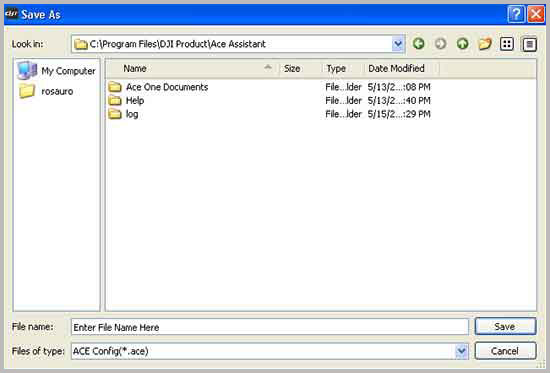
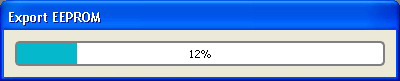
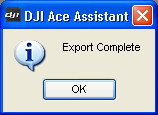 |
 |
Load
previously saved ACE ONE configuration
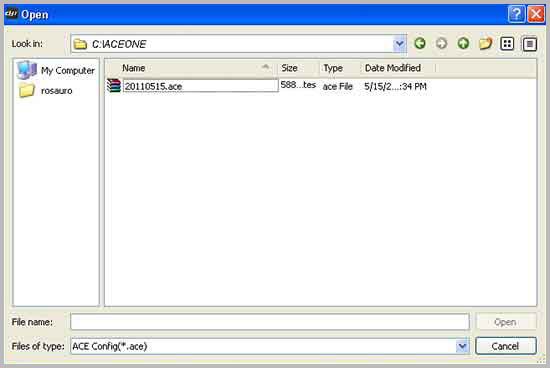
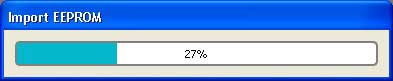
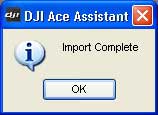 |
 |
Step-by-step setup up to System Check.
Auto Pilot, Center Position and
Gimbal must be configured separately.
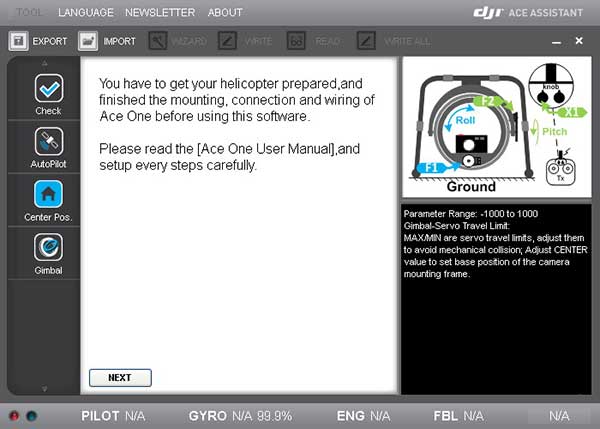
 |
 |
Write
data of the current page to the main controller.
When
new value is entered the font is changed to bold &
red characters. This indicates where changes
have been made and have not been written to the main
controller. |
 |
Read
data from the main controller. |
 |
Write
data from all the pages to the main controller. |
 |
Flight
mode indication. i.e. Manual, Attitude,
GPS Cruise |
 |
Gyro
mode indicator and gain level. |
 |
Engine/Motor control indicator. |
 |
Flybarless status |